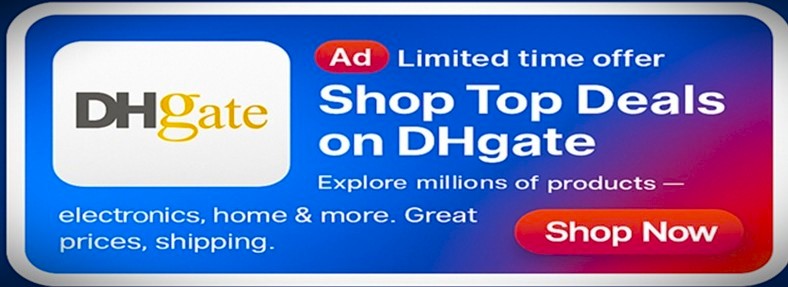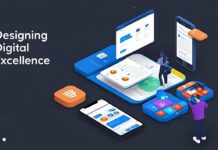If Google Chrome is your go-to browser, then you might occasionally encounter the issue: ERR_HTTP2_PROTOCOL_ERROR while visiting a website. This error means you cannot load certain website pages, even if you have a decent internet connection.
Browsers like Google Chrome use the HTTP/2 network protocol to offer a faster and more efficient user experience while accessing websites. However, if you are facing the ERR_HTTP2_PROTOCOL_ERROR, this indicates that there is a miscommunication happening between the server and your browser.
But, the good news is you can fix this HTTP/2 network protocol error in 7 different ways. Before we discuss the troubleshooting steps to fis this error, let’s first understand what are the possible reasons behind this error.
Probable Causes of the err_http2_protocol_error
Usually, an issue with your browser, network, or an inconsistency with a third-part software can contribute to the err_http2_protocol_error.
Some probable cause of the err_http2_protocol_error are
Corrupted Browser Cache
The requested site might not permit you to visit their pages, if there is any corrupted cache, history, or cookies in your browser. As a result, your browser will lose its connection to the web server and display this error message.
Outdated Software
If your web browser or operating system of the device is outdated, then it might cause the err_http2_protocol_error. HTTP/2 stops working when certain websites are not compatible with your outdated software.
Third-Party Software (Antivirus or Firewall)
If you have third-party security software, such as antivirus or firewall installed in your device to protect the device from virus and malware, then the software can interrupt or block the connection and prevent you from accessing certain web pages.
Other Possible Causes
A poor or unstable internet connection
Server-Side Issues and Misconfiguration
Incorrect Time and Date Setting
Fix err_http2_protocol_error (in 7 Troubleshooting Steps)
Step 1: Update and Restart Your Browser (Google Chrome)
First of all, if you know your browser is up-to-date, you can just close the browser for a while and then reopen it to see if this fixes the issue. However, you should make sure that you are using the latest version of the browser. If not, update your browser now, to avoid compatibility issues.
Step 2: Clear Browser Data
Your corrupted browser data, including hitory, cache, and cookies might trigger this err_http2_protocol_error. So, clear all your browser data to eliminate the corrupted data and fix the error.
Step 3: Update Your Operating System
As certain websites might not be compatible with an outdated operating system, you should make sure that you are using the latest operating system to avoid this error.
Step 4: Check Internet Cnnection
You might get the err_http2_protocol_error for an unstable connection. Threfore, check your device’s internet connection and make sure it is stable.
Step 5: Check Computer’s Time and Date Setting
Even though it is rare, an incorrect setting of your computer’s time and date might also trigger this error. So, ensure those aare correcly set.
Step 6: Turn Off Antivirus or Firewall
If you have any firewall, antivirus, or other security software installed in your computer, you can temporarily turn off or disable that software, to see if the problem is solved.
Step 7: Ask for server-side solution
If you can’t fix the issue from your end then it might be occuring due to the server issue of the website. In that case, you can ask the website administrator to fix the issue through contact details available.
Use Your Browser in Incognito Mode
One thing we have stated earlier is that the err_http2_protocol_error arises mainly due to corrupted browsr data. To offer fast service and minimum loading time, Google Chrome saves information about the websites in cached files, everytime you request for an website. However, this browser cache might get corrupted and eventually, causing the err_http2_protocol_error.
To fix this error, you can use your browser (Google Chrome) in incognito or private mode.
How to Set an Incognito Mode?
Open Google Chrome => Menu=> Click on New Incognito Window.