You are trying to access or move your OneDrive file but encounter the OneDrive Error 0x8007016a. What does this OneDrive error mean? Why isn’t the cloud file provider running? How can you fix the issue and regain access to your OneDrive files?
When this error appears, you may still see your OneDrive files on your computer—but you can’t open, copy, or move them. This issue usually occurs due to a syncing problem between the cloud and your local OneDrive folder. Several factors can trigger this, including disabled OneDrive sync, corrupted Windows updates, or the Files On-Demand feature.
But once this error pops up, how do you resolve it?
In this guide, we’ll mention the major causes of the error and explain to you 7 effective steps to fix Error 0x8007016a and restore access to your files.
What Is Error 0x8007016a?
Microsoft’s OneDrive offers a cloud storage space through which you can manage the files and folders of the system, and all the data will be stored on the server. However, sometimes users might encounter the error 0x8007016a that says “The Cloud File Provider is Not Running” and temporarily lose access to certain files. This indicates that MS Office is preventing you from moving or deleting certain files. If you know why this error 0x8007016a arises, you can easily find the solution to fix this issue. So, check out the table below to recognize the possible reasons behind error 0x8007016a and the corresponding solutions.
Reasons and Solutions for the Error 0x8007016a
| Reasons behind the Error 0x8007016A | Solutions |
| Incorrect OneDrive configuration | Reset OneDrive or reinstall the app |
| Incomplete or faulty Windows updates | Uninstall problematic updates or install latest patches |
| OneDrive sync is turned off | Enable sync in OneDrive settings |
| Files On-Demand feature is active | Turn off Files On-Demand in OneDrive settings |
| Damaged OneDrive file cache | Repair or delete and re-sync files |
| System using power-saving mode | Change power plan to Balanced or High Performance |
How to Fix Error 0x8007016A in 7 Simple Steps
Review and Adjust OneDrive Settings
First, you should simply verify certain OneDrive settings and adjust them accordingly. In OneDrive settings, you must ensure two things—
- syncing is enabled
- the Files On-Demand is correctly configured, following MS community guidelines.
Path: Right-click OneDrive icon ⇒ Help & Settings ⇒ Settings ⇒ Sync and Backup tab ⇒ Manage Files On-Demand
Reset the OneDrive Application
Secondly, you can consider resetting the OneDrive application to see whether the syncing issue is resolved. To reset the OneDrive app, you have to right-click on OneDrive, go to Settings, and then reset the OneDrive.
Path: Press Windows + R ⇒ Type: cmd ⇒ Enter the command to reset OneDrive.
Uninstall and Reinstall OneDrive
Sometimes, uninstalling your existing OneDrive and then reinstalling it can fix the error 0x8007016A. So, you can try this if the above two steps do not work for you.
Path: Start Menu ⇒ Settings ⇒ Apps ⇒ Installed Apps ⇒ Microsoft OneDrive ⇒ Uninstall. Then, download and reinstall OneDrive from the official website of Microsoft.
Turn Off Files On-Demand Feature
Another thing you can do in your OneDrive Settings is disable the Files On-Demand feature. For that, follow the same path mentioned in Step 1. If your issue is still not resolved, you can look for the other factors that might cause this error.
Path: OneDrive ⇒ Settings ⇒ Sync and Backup tab ⇒ Manage Files On-Demand ⇒ Turn off.
Install the Latest Windows Updates
If your Windows operating system is not up-to-date, you might get this error due to the MS Community guideline. Therefore, you must ensure that the latest Windows updates are installed in your system.
Path: Start Menu ⇒ Settings ⇒ Windows Update ⇒ Check for Updates ⇒ Download & Install
Modify Your Power Plan Settings
If your system is set to Power Saver mode, it might restrict certain OneDrive functionalities and cause this error. So, make sure to switch to Balanced or High Performance mode.
Path: Control Panel ⇒ Power Options ⇒ Choose or Customize a Power Plan ⇒ Select “Balanced” or “High Performance”.
Fix or Remove Corrupted Files
If the Error 0x8007016A appears while moving or deleting a OneDrive file, then this might be due to certain cloud-linked files or subfolders. So, you can try deleting all the subfolders and files to fix the error. You can manually delete all the files or force delete them using the Command Prompt.
Path: Start Menu ⇒ Search “cmd” ⇒ Right-click ⇒ Run as Administrator ⇒ Use del or rmdir command.
Conclusion
If you have read this article thoroughly, you now know the possible reasons behind Error 0x8007016A. We have not only mentioned the causes but also discussed seven simple steps to get rid of this issue—along with the corresponding path for each solution. Hopefully, this effort will fix your error.


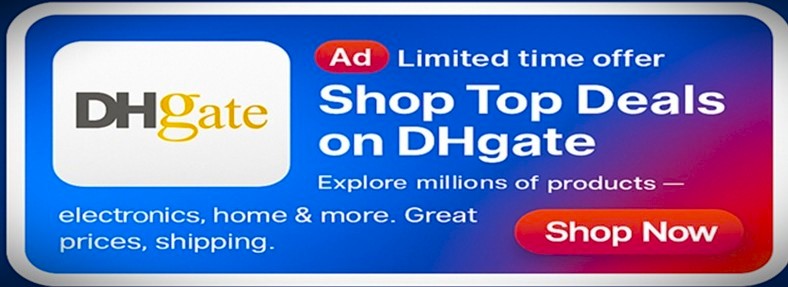


![What is the “0x0 0x0” Error Code: How to Fix the Issue? [Solved]](https://www.infopool.org.uk/wp-content/uploads/2022/01/0x0-0x0-1-218x150.jpg)