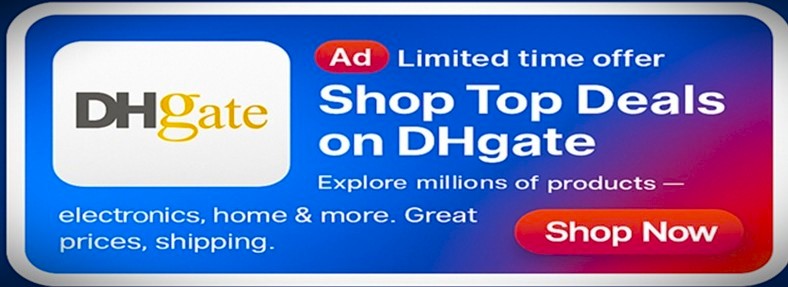One of the most common issues you might face while running an ASP.NET Core application is:
“Http Error 500.30 – Asp.Net Core app failed to start”
There may be a few things that can trigger this error. However, it’s usually a sign that something has gone wrong in the startup process of the application. Three major factors that commonly contribute to a failed startup are misconfigurations, missing dependencies, or environmental mismatches.
So, how do you solve this error?
Take a systematic approach:
a) Understand the problem
b) Identify the root cause
c) Take troubleshooting steps to solve the issue
Be patient—and stay with us.

Understanding the Problem
The “Http Error 500.30 – Asp.Net Core app failed to start” occurs when the server fails to launch the ASP.NET Core application successfully. This HTTP error can stem from either server-side application issues or environment-level misconfigurations. The error generally means the server encountered a problem while trying to launch the application during the startup process. It could be due to an incorrect configuration in your application, missing required dependencies to run the application, or a mismatch in the hosting environment.
Identifying the Root Causes
A variety of issues can prevent the application from launching and cause the “Http Error 500.30 – Asp.Net Core app failed to start“, such as-
- Incorrect configuration in the application settings
- Inconsistency in startup files
- Improper hosting model
- File permission issues
- Issues in application pool settings
- Outdated or missing dependencies
- Connection issues with database
- Issues with Web.Config files
- An outdated ASP.NET Core hosting bundle
- An outdated ASP.NET Core SDK & Runtime
- Problems with Azure resources and services permission.
Ways to Identify the Root Cause
As various sources can cause the error, it is difficult to find out the actual cause in your case. Thankfully, we have multiple ways to identify the root cause for your error. Let’s learn-
- Debugging:
Debugging the error is an effective way to identify the root cause. Here’s what you need to do.
- First, navigate your application’s root directory using the Command Prompt.
- Now, use the command (instruction): dotnet run (yourApplicationName).dll and run the application.
The output will display the errors, if any present there.
- Event Viewer:
Another way to find the actual issue is to check the Event Viewer. To do so, follow the below steps-
- First of all, type “Event Viewer” on Windows search. Then, open the application.
- On the left corner, you will find the folder named “Windows Logs”.
- Inside the folder, click on “Application”
- A box will appear displaying the number of events and “Error” warnings.
You can learn about the details of errors on this tab and fix them.
Identifying Issues in Azure
If you have launched your application on Azure, you can take following steps to identify the real issue-
- Navigate to “Console” and try manually launching the application.
- The output may display a list of exceptions/ errors. Carefully verify the list to identify and solve the main issue.
Steps to Fix the “Http Error 500.30 – Asp.Net Core app failed to start”
We have already discussed the core problem and the ways to identify the root cause. Now, it’s time to offer a quick guide discussing the steps you need to take to solve the error.
Step 1: Verify Event Logs of the Application
First of all, to get detailed error messages, check the event log of the applications and stdout logs of the ASP.NET Core Module. From these logs, you can identify the exact cause of the error, such as- incorrect configuration, runtime issues, or missing dependencies.
Step 2: Check .NET Core Runtime and Hosting Configuration
Your application may be suitable for a particular version of .NET Core Runtime, so, make sure you have the right version installed. Then, you should examine the Hosting installation and configuration, including the appsettings.json or web.config files to find out any misconfigurations or errors.
Step 3: Review Dependencies and File Permissions
If you don’t find error in first two steps, check for missing dependencies. Make sure all the necessary dependencies to run the application are installed and updated. Another thing is that if you mistakenly disable the file permissions, the application will not be able to access the files and directories. Therefore, make the file permissions are enabled.
Step 4: Review Detailed Errors for Azure
In case you are running the application on Azure, you can enable detailed error messages to get precise information regarding the error. For that, you have to set the environment variable: ASPNETCORE_DETAILEDERRORS to True.
Step 5: Restart Application Pool and Resolve Port Conflicts
If any temporary issue is causing the error, restarting the application pool can solve it. Sometimes, port conflicts may also cause this error. Thus, make sure the application does not include any port that is currently occupied.
Step 6: Clean, Rebuild, and Test Locally
After following all the above-mentioned steps, if your problem: “Http Error 500.30 – Asp.Net Core app failed to start” is still not resolved, then it’s time to clean and rebuild the application. After rebuilding, you can run the application locally to understand whether the issue is in the application configuration or in the server environment.
In this short guide, we have discussed all the possible causes of the error, ways to identify the root issue, and troubleshooting steps to resolve the steps. If you have followed all these steps precisely, then hopefully, you have the solution for “HTTP Error 500.30 – ASP.NET Core app failed to start”.