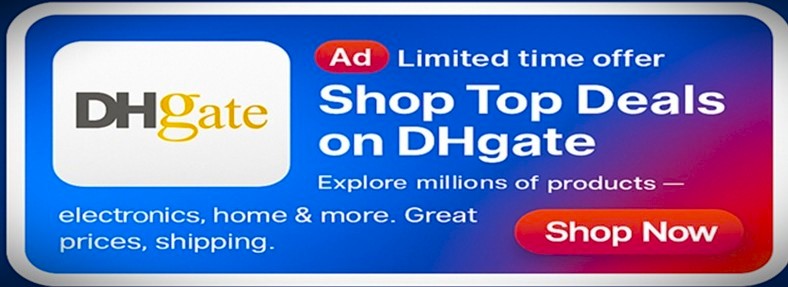Looking to edit photos faster and more easily?
AI background removal solutions can help you cut out image backgrounds with just a few clicks. Whether you’re a business owner, designer, or hobbyist, these tools can save you time and improve your results.
In this guide, you’ll learn the basic steps to using these powerful solutions for all your image editing needs. Each step is simple and easy to follow, even if you’re not a tech expert.
Let’s get started and explore how you can take control of your photos with AI.
Choose the Right Image
Start with a high-quality image that has clear edges and good lighting. This helps the AI tool detect the subject more accurately. Avoid blurry or low-resolution pictures if possible.
Simple backgrounds work best, especially when you’re still learning. The clearer your subject is, the better the results will be. Choosing the right image makes the process faster and more effective.
Upload Your Image to the Tool
Once you have your image, upload it to your chosen AI background removal solution. Most tools allow you to drag and drop or browse your files. The tool will then process the image for editing.
This usually only takes a few seconds. Make sure your internet connection is stable to avoid delays. Uploading is the first step to seeing the AI work its magic.
Let the AI Detect the Background
After uploading, the tool will automatically analyze the image. It identifies the subject and separates it from the background. This step is powered by advanced machine learning.
You’ll usually see the preview update in real-time. The goal here is instant background removal with AI, and most tools do this very well. Sit back and let the system do the heavy lifting.
Fine-Tune the Edges
Even though the AI is smart, it’s good to check the edges of the subject. Use built-in tools like brushes or sliders to clean up rough spots. Zoom in to catch any missed areas, like hair or corners.
This gives your image a more polished look. Make sure everything looks smooth and neat. A little editing here makes a big difference in the final result.
Change or Add a New Background
Once the background is removed, you can add a new one. You might want to use a plain color, gradient, or even another photo. Many tools allow you to drag in a new background or choose from templates.
This step is where creativity comes in. Match the new background to the style or purpose of your image. This is perfect for marketing, social media, or fun edits.
Download and Save Your Edited Image
After editing, save your image in the format you need. Most tools support popular formats like PNG or JPG. Make sure to double-check your changes before downloading.
Keep the file organized in your folders so you can find it later. Some tools also let you save versions for easy updates. Once saved, your image is ready to use.
Follow this Guide to Using AI Background Removal Solutions
AI background removal solutions are powerful and easy to use. They can make your photo editing process much quicker and more enjoyable. By following these simple steps, you can create clean, professional images in minutes.
Whether you’re editing for fun or for work, this guide helps you get started. Use these tools to bring out the best in your photos with less effort. Try them today and see the difference.
Keep discovering – our blog has more.