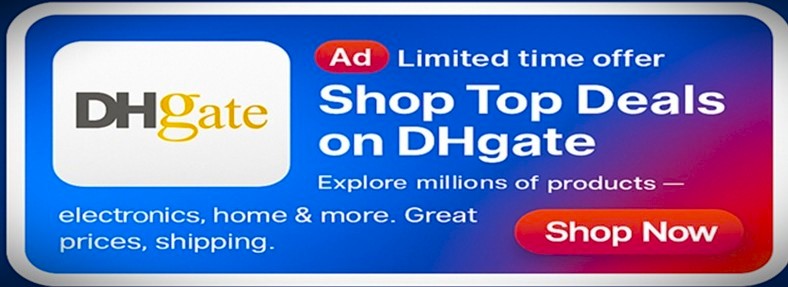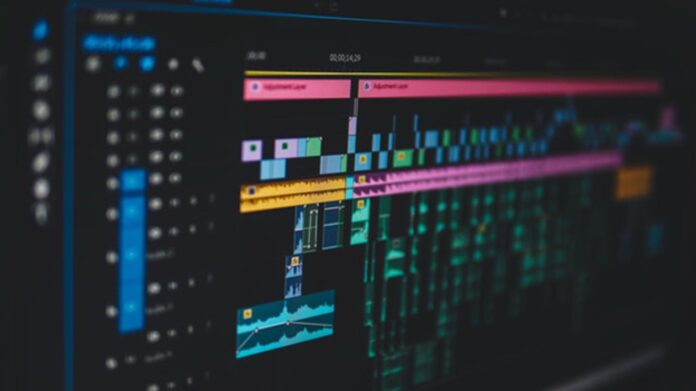When you export or upload a clip, you often see settings like “video bitrate,” “average bitrate,” or “bitrate control.” If you ignore them, you may end up with huge files, blurry frames, or constant “video error” messages on different platforms. Understanding what bitrate means in video helps you balance quality, file size, and upload limits.
What does bitrate mean in video?
Video bitrate is the amount of data used to store or transmit one second of video. It is generally measured in kbps (kilobits per second) or Mbps (megabits per second).
- Higher bitrate – more data per second – higher potential video quality and larger files.
- Lower bitrate – less data per second – smaller files but more compression artifacts and loss of detail.
Bitrate is related to, but not the same as, resolution. Resolution defines how many pixels are in the frame (for example, 1920 × 1080), while bitrate defines how much information is used to describe those pixels. That is why you may see two 1080p videos where one looks crisp and the other looks blocky: the second one probably has a much lower bitrate.
When you change video bitrate, you are choosing how much detail the encoder should keep and how much it can discard to make the file smaller.
Typical bitrate ranges
There is no single “good” bitrate that fits all projects, but there are common ranges:
- 1080p at 30 fps: about 8–12 Mbps for high-quality online video
- 1080p at 60 fps: about 12–20 Mbps
- 4K (2160p): 35–68 Mbps or more, depending on the platform
Streaming services and social networks often have their own recommended or maximum bitrates. If your file is above the platform’s limit, it may be recompressed automatically, which can reduce video quality.
Why bitrate matters
Choosing the right bitrate gives you a bitrate solution to three common problems:
- Poor video quality
If the bitrate is too low for the resolution and frame rate, the encoder removes too much information. The result is noise, banding, and blocky areas, especially in fast scenes.
- Files that are too large
Very high bitrate values create huge files that are difficult to store, share, or upload. This may exceed email or website limits and make cloud hosting more expensive.
- Playback and streaming errors
Viewers with slower connections may experience buffering or “video error” messages when you use unnecessarily high bitrates for online delivery.
The goal is to find a balance between video quality and file size for your specific use case.
If you are new to editing in general, it may also help to review basic video editing tips for beginners.
How to change video bitrate
Most modern video software, video apps, and video editing software let you adjust bitrate during export or conversion. Below are practical ways to change video bitrate on a computer and choose values that work for your project.
Method 1: Use a video converter online
One of the simplest ways to adjust bitrate is to use a video converter online. This tool lets you increase bitrate for better quality or lower bitrate to reduce file size while you convert videos between formats.
[Image placeholder: screenshot of Movavi Video Converter main window with an imported video file]
Step 1. Upload your file
- Open the online or desktop converter.
- Click Add Media or a similar button and import the video you want to process.
- The file will appear in the list with its basic information.
Step 2. Choose output format
- In the Video tab, pick the format you need (for example, MP4 H.264).
- Select a preset that matches your target resolution (720p, 1080p, 4K, etc.).
[Image placeholder: screenshot of the format/preset selection panel with resolution options]
Step 3. Adjust bitrate settings
- Click the Settings or Advanced icon near the selected preset.
- Find the Bitrate or Bitrate control field.
- Choose between constant bitrate (CBR), variable bitrate (VBR), or an average bitrate value, depending on the available options.
- Enter the new bitrate value or move the slider to increase bitrate or lower bitrate.
Step 4. Convert the video
- Select the output folder.
- Click Convert. The program will video convert your file with the new bitrate settings.
- Test the result in your preferred media player or upload destination.
This workflow works as a quick bitrate solution when you need to optimize existing videos for email, websites, or cloud sharing.
Method 2: Adjust bitrate in video editing software
If you edit footage in a full-featured NLE, you can usually control bitrate when you export the project.
[Image placeholder: screenshot of generic export dialog in a video editor with bitrate settings highlighted]
- Open your project in your video editing software.
- Go to Export, Share, or Render.
- Choose a format (for example, H.264 MP4).
- In the Video or Encoding section, look for Bitrate, Data rate, or Quality.
- Set an average bitrate or target bitrate based on your resolution and platform requirements.
- Export the file and review the result.
Many video apps also offer quick bitrate presets like “High,” “Medium,” and “Low.” These are useful when you do not want to set exact numbers but still need control over file size.
If you are choosing long-term tools for your workflow, you may also want to explore different video editing tools for small business.
Method 3: Advanced control with command-line tools
Advanced users sometimes update ffmpeg bitrate settings via the command line. With FFmpeg you can set an exact bitrate, choose constant or variable modes, and create high bitrate videos for archiving or low-bitrate copies for streaming.
This approach gives you fine control but requires more technical knowledge, so it is usually not the first choice for casual users who just want to know how to change bitrate quickly.
For a deeper technical explanation of video bitrate and encoding, you can also consult this guide from Vegas Creative Software.
Practical tips for choosing bitrate
- Match bitrate to resolution and frame rate
Higher resolutions and frame rates need more data. For example, a 4K 60 fps file with the same bitrate as a 1080p 30 fps file will usually look worse. When in doubt, use the platform’s recommended average bitrate for each resolution.
- Test short clips before final export
Instead of rendering a full 30-minute video several times, take a 30–60 second segment with motion and detail. Export it at different bitrate levels, compare quality, and check upload or playback behavior. This helps you find a practical bitrate solution without wasting time.
Understanding what video bitrate is, how it affects video quality, and how to adjust it in your tools whether via a video converter, full video editing suite, or advanced command-line utilities makes your workflow more predictable. You can avoid common video errors, stay within size limits for websites and cloud services, and deliver a consistent viewing experience on any screen.